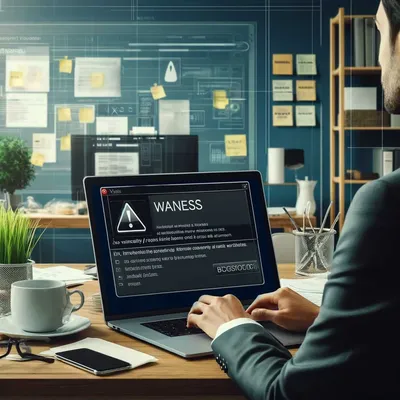· Chris Hammond
Last Updated
Getting ready for DotNetNuke Module Development
Discover Basic Module Development with our DotNetNuke seminar. Learn to set up a development environment and customize modules with our comprehensive guide.

Tomorrow morning I’ll be delivering one of our free DotNetNuke Explained web seminars, the 4th in our series of 6. This seminar is for Basic Module Development, in which I will show you how to quickly get up and running with custom module development for DotNetNuke.
If you haven’t signed up yet, you still can, go to the registration link. After the web seminar is delivered and posted online that same registration link will allow you to watch the recording.
In order to get up and running with module development it is best to have your module development environment configured. Due to the seminar only being an hour I will be jumping in after my development environment is already setup, but this blog post will point you to the resources necessary to get your own environment setup and running.
Rather than regurgitate information that is already posted, this post will simply point you to the appropriate resources.
We’ve got a thorough page in the DotNetNuke Wiki about Setting Up Your Development Environment. If you would like to try to follow along with the live web seminar, or the recording after the seminar, please first follow the steps outlined in that Wiki entry.
I will have completed all of the above steps on that Wiki page prior to the web seminar tomorrow morning.
Useful Links from Web Seminar
From there, I will do a few things in the webinar, I will refer to these links live, but finding them in the blog post will be helpful to many of you.
I will begin by downloading and installing the MSI for the MSBuild Community Tasks project.
Then I will be downloading and installing the custom C# project template from https://github.com/ChrisHammond/DNNTemplates, you can also find a VB.net version of the template as well.
If you would like to customize the templates prior to use you can find instructions for installing and customizing the project templates on this wiki page. I will not be customizing the template in the seminar.
After template installation I will walk you through the process of creating a project based on the template, the location as to where this project will live, and how it will work within DotNetNuke. We will make a few changes to the project to get it configured for our environment, then step through the process of packaging and installing the module within DotNetNuke.
From there we will actually add some functionality to the module utilizing Module Settings and code in our View and Edit controls.
 Chris Hammond
Chris Hammond