· Chris Hammond
Last Updated
DotNetNuke Tip #17, Disable Inline Editing in Text/HTML
Learn how to disable inline editing in DotNetNuke Text/HTML modules. Follow our step-by-step guide to ensure a seamless editing experience on your DNN website!
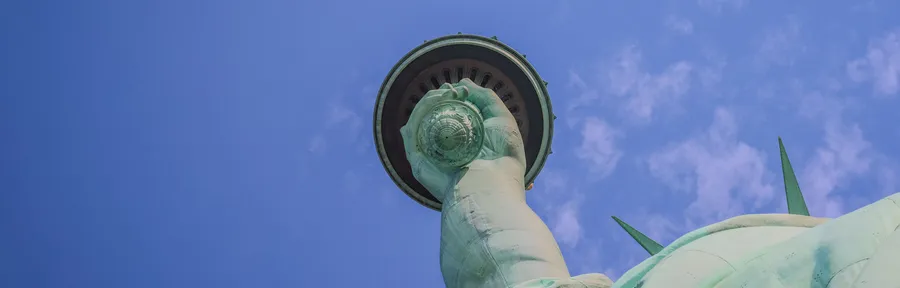
DotNetNuke Tip #17, Disable Inline Editing in Text/HTML
With the latest releases of DNN, 3.3.* and 4.3.*, you may notice that when logged in to a page you have edit rights to that you can “edit” content in the text/html modules simply by clicking on them in the browser window and typing. Convenient, yes? Sometimes! Othertimes it can really be a pain in the rear, I’m a click happy person, I click places so I can get my scroll started, so that last thing I want is to begin editing content on my pages.
I figured I’d post a solution to disable this option in DNN. Currently this requires a recompile, though I know the core team is looking at how to make this an option for the Text/HTML module.
So here’s what you need to do.
Download the Source Version of the Text/HTML project from DotNetNuke.com
Open the Project in VS 2003, I opened it in an existing DNN solution I had setup already.
Open the HtmlModule.ascx.vb file
Around line 196 you’ll find the following code
lblContent.EditEnabled = Me.IsEditable
Comment that line out and add the following line
‘lblContent.EditEnabled = Me.IsEditable lblContent.EditEnabled = False
Recompile the module in release mode and use the newly created DLL in your environments. Always Test new code/dlls on a test instance before moving them into production. The above code worked fine for me, but please test for yourself first.
Stay tuned for more DotNetNuke tips, brought to you by Chris Hammond from Engage Software.
 Chris Hammond
Chris Hammond 


