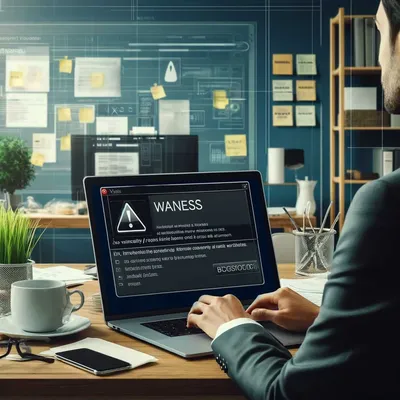· Chris Hammond
Last Updated
Upgraded to DotNetNuke 5.4.0 and want the new features?
Learn how to enable the new features in DotNetNuke v05.04.00 like Telerik RAD Editor and Ribbon Control Panel with these simple steps for a seamless upgrade.

So perhaps you just upgraded to the new version of DotNetNuke, V05.04.00 but you aren’t seeing the new features that are available in the Community Edition of the platform (The Telerik RAD Editor and the Ribbon Control Panel).
That is because the features are only enabled by default for new installs, the upgrade doesn’t turn them on, so I’m here to show you how! It’s pretty easy, but I always recommend you backup your website and database before you make any major changes. While these two changes are pretty minor, it’s better to be safe than sorry!
Enabling the Telerik RAD Editor in DotNetNuke 5.4.0
Enabling the Telerik RAD Editor in DNN requires you to make a simple change to the DotNetNuke web.config file that can be found in the root of your website on the file system. When you open the file up find the following section of the web.config file
You will need to change the defaultProvider=”FckHtmlEditorProvider” setting to be defaultProvider=”TelerikEditorProvider”
Once you’ve done that simply save the changes to the web.config file and reload your website! Then any modules that use the standard DNN text editor control should be using Telerik instead of FCK.
Enabling the Ribbon Bar Control Panel in DotNetNuke 5.4.0
Enabling the Ribbon Bar Control Panel is actually even easier to do! This is done by visiting the Host/Host Settings page. From there scroll down to the Other Settings section and expand that section of the page.
In the dropdown list for the Control Panel Setting choose the RIBBONBAR setting.
Update your Host Settings and that should do it!
Enjoy the new features of DNN 5.4! I’m off to upgrade more of my sites.
 Chris Hammond
Chris Hammond