· Chris Hammond
Last Updated
Installing DotNetNuke using WebMatrix
Discover how Microsoft's WebMatrix simplifies DotNetNuke installation on IIS 7.5. Learn more about WebMatrix at https://www.microsoft.com/web/webmatrix/.
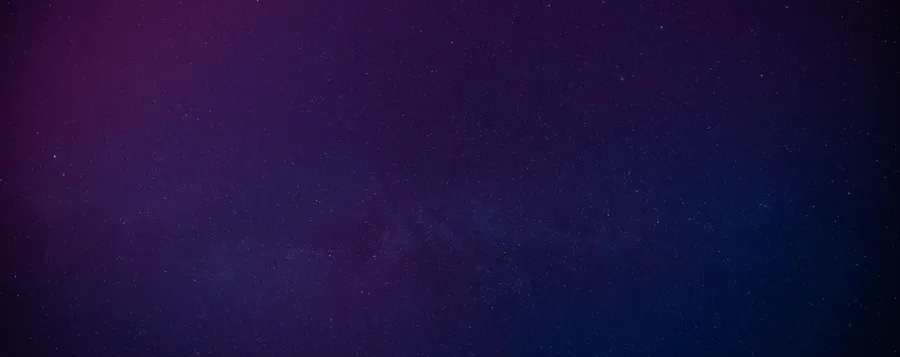
Last week Microsoft released a new tool called WebMatrix, a tool for developing web applications and easily installing existing web applications. You can learn more about WebMatrix by visiting https://www.microsoft.com/web/webmatrix/. What does this have to do with DotNetNuke? Well WebMatrix makes installing DotNetNuke very easy! Even easier than before when just using the Web Platform Installer also from Microsoft.
To be honest, using the Web Platform Installer alone unfortunately doesn’t work if you’re trying to install DotNetNuke on IIS 7.5 (Windows 7/2008r2) without a work around (demo’d in this video). The reason that WPI won’t work is related to the security model that IIS 7.5 uses and the fact that when SQL Express 2008 r2 gets installed the account that DotNetNuke will run under doesn’t have the ability to connect to the DotNetNuke database.
Doing some work with WebMatrix however shows that it actually works (at least in my testing on Windows 2008 R2). The installation process for WebMatrix is really straight forward, navigate to https://web.ms/ and click on the link to “Install WebMatrix”, the the Install Now link which will download the installation tool.
Once you have WM installed you can then choose from the Application options, DotNetNuke is listed as the first option when sorted by most popular applications. This will download the necessary software/tools to run DNN, including SQL Express 2008 R2, by default when WebMatrix installs it installs SQL Compact 4.0, which is a trimmed down version of SQL that doesn’t run Stored Procedures, and thus won’t work for DotNetNuke.
Once WebMatrix has installed the necessary files for DotNetNuke you will be presented with a URL in which you can click to navigate to your DotNetNuke site, this will fire off the DotNetNuke installation wizard, the easiest option is to just use the “Auto” option.
The process is very straight forward, but if you need help, you should just watch this video!
More ... Chris Hammond
Chris Hammond 


