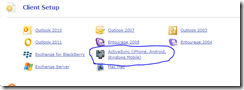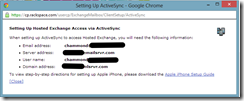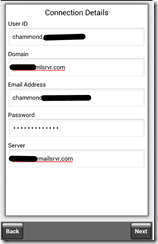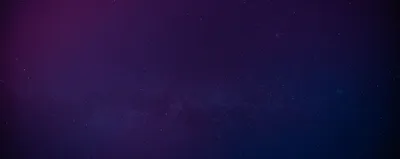· Chris Hammond
Last Updated
Configuring Touchdown with RackSpace Hosted Exchange
Learn how to set up RackSpace’s Hosted Exchange email service on your Android device with the TouchDown app. Our guide simplifies the process.
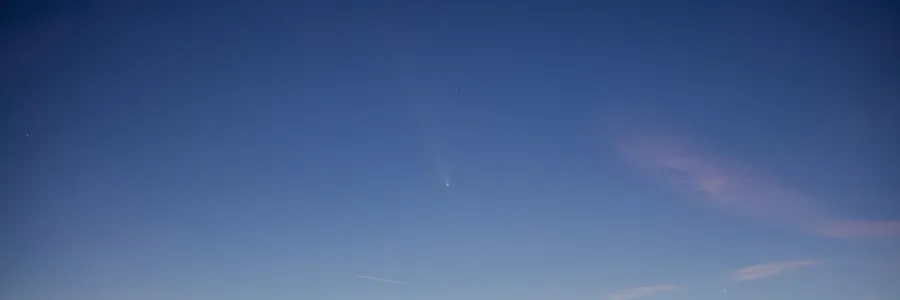
At the new gig we use RackSpace’s Hosted Exchange service for our email. I wanted to get that email setup on my Samsung Galaxy Nexus, and have already purchased a license for TouchDown, which in my experience, is a great Android app for using Exchange email. The problem I ran into is that figuring out what information to use in the TouchDown configuration based on RackSpace’s cryptic instructions was hard to figure out. After far too many different things tried, I finally figured it out.
If you are using the hosted exchange service from RackSpace, go to your Control Panel and login
https://cp.rackspace.com/usercp/
Once there click on the ActiveSync option
You will then be provided with the following window
That window contains the information you need to configure TouchDown, but not in a manner that is easily discernable. So here’s what you want to do.
In TouchDown use the Configure Your Account option, bypass the autodiscover option (I couldn’t get that work). On the Connection Details screen, for the
- User ID field use the UserName options listed above.
- Domain field use the Domain Address
- Email Address use your email address
- Password use your exchange password
- Server use the server address
 Chris Hammond
Chris Hammond