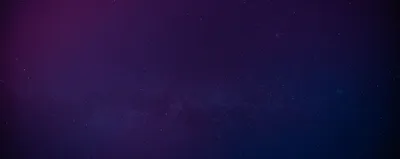· Chris Hammond
Last Updated
How to run Visual Studio 2012 as Administrator in Windows 8
Discover how to always run Visual Studio 2012 as an Administrator in Windows 8, optimizing your DotNetNuke Module Project development experience.

If you’re a developer who frequently creates DotNetNuke Module Projects, than you likely realize DNN is far easier to work with when you run Visual Studio as an Administrator. Why? Because DNN, and the method of module development that I preach, requires your environment to use IIS locally, not with dynamically assigned ports and such that IIS Express will use.
In Windows 7 it is fairly easy to make VS run as an Administrator, but in Windows 8 it is a bit more difficult, especially if you like to have your VS icon attached to your task bar. So here are the steps to get Visual Studio 2012 always running as an Administrator in Windows 8.
- From the START screen type Visual Studio to get the VS Icon available.
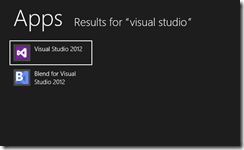
- Right click on the ICON and choose “Open file location” (notice you can also run as administrator from there, but that only works for this time you open VS)
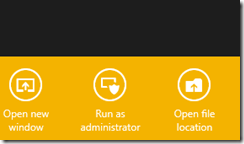
- Right Click on the Shortcut that loads up on the next screen and choose properties
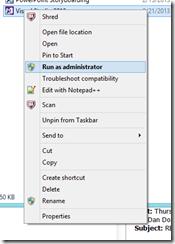
- On the Shortcut tab, click on Advanced and select the Run as administrator option
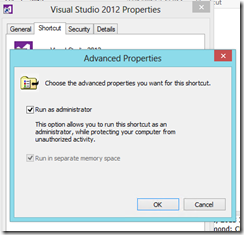
- Click OK to close the windows.
- Repeat Step 1
- Now choose Pin to TaskBar.
 Chris Hammond
Chris Hammond